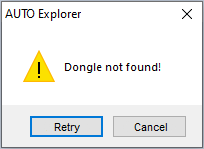
Start work with BMW-Explorer
To work with BMW-Explorer, you need to purchase the adapter on the manufacturer's website. After receiving this adapter, you need to download the latest version of the program from the website and install it on your computer. Then need to connect the adapter to computer (you need 1 USB-A port).
If the following message appears when you start the program for the first time, it means that the adapter is not connected to the USB port of the computer.
Connect the adapter and press Retry.
After a successful first launch of the program, the adapter will updated.
If everything went well, the program will ask you to disconnect the adapter from the USB port, connect it back and restart the program itself.
If an error message appears, then exit the program, check the correctness of your actions and start the program again. If the error appear again, contact the manufacturer's support service.
The program needs access to the manufacturer's server to work. If there is no access to the server, a corresponding message will appear. Check your computer's internet connection.
If the program is not activated, then at the first start a corresponding message will appear.
After restarting the program, do the following:
Select the Setup (1) item in the program window.
In the appeared settings window, click Searching (3).
If the adapter is connected to the computer, it will be found and a corresponding message will appear. The name of the Com-port with the connected adapter will be automatically selected in the field (4). Click OK 2 times. Hardware setup completed.
If the adapter is not found, a corresponding message will appear. Click OK, check if the adapter is connected correctly and repeat the previous step.
Select the item Licenses (2) in the program window.
The program will ask you to carefully fill in the registration data fields to obtain licenses.
And it will inform you that all available licenses will be obtained upon first activation.
Fill in the fields (5) with your personal data (they will subsequently be used by the developer to maintain and support the program):
Then click the OnLine Query (6) button.
If the adapter is connected and there is access to the developer server, the program will download all active licenses and you will see the following message:
If you receive an error when submitting an online request, please check your internet connection. You can also send a request to obtain licenses by email. To do this, click the Generate the inquiry about license (7) button - the program will ask you to select a folder to save the file with the request (do not rename the file). Next, the program will ask for permission to send the file by the current mail client.
Yes - the program will try to send a letter through the current mail client.
No - the program will ask you to independently send the saved file to the developer on license@auto-explorer.com.
In the response letter, you will find a file (*.lic) with licenses, which must be saved on your computer and downloaded by clicking the button Load a license file (8). If everything is done correctly, a message will appear (from the previous paragraph) about the successful activation of the device.
After the performed operations, the BMW-Explorer program is licensed and ready for further operation.